How It Works
Learn how to split receipts fairly with ItemSplit
Step-by-Step Tutorial
Add People
Start by adding everyone who shared the bill. Give each person a name (or leave the defaults like "Person 1"). Each person gets a unique color badge for easy identification throughout the process.
Enter Items
List each item from your receipt with its price. Use the quick-entry form and press Enter after each item for fast entry. The running subtotal updates automatically as you add items.
Assign Items
Assign each item to the person who ordered it. Items can be assigned to one person or shared between multiple people. For shared items, you can split evenly or use custom percentages.
Add Tax & Tip
Enter the tax and tip amounts from your receipt. ItemSplit automatically distributes these proportionally based on each person's subtotal (explained in detail below).
View Breakdown
See exactly what each person owes with visual breakdowns, proportional bars, and transparent math. Share the results or export to CSV/PDF for your records.
Understanding Proportional Tax & Tip
ItemSplit's signature feature is proportional tax and tip distribution. This ensures fairness by charging each person based on what they actually ordered, not just dividing evenly.
Alice: Burger ($15) + Fries ($5) = $20
Bob: Salad ($10) = $10
Subtotal: $30
Tax: $3 | Tip: $6
Proportion: $20 / $30 = 66.67%
Tax: 66.67% × $3 = $2.00
Tip: 66.67% × $6 = $4.00
→ Alice Total: $26.00
Proportion: $10 / $30 = 33.33%
Tax: 33.33% × $3 = $1.00
Tip: 33.33% × $6 = $2.00
→ Bob Total: $13.00
Why is this fairer? Splitting evenly ($19.50 each) would have Alice underpaying and Bob overpaying relative to what they ordered.
Frequently Asked Questions
Shared items can be assigned to multiple people. By default, they're split evenly, but you can customize the split percentage if someone had more or less of the item.
Yes! While proportional splitting is the default (and most fair), you can choose to split tax and tip evenly if your group prefers that approach.
Absolutely. All your receipts are stored locally in your browser using IndexedDB. Nothing is sent to servers. See our Privacy Policy for details.
Yes! ItemSplit is fully responsive and works great on phones and tablets. The interface adapts to smaller screens with a mobile-optimized layout.
Use the "Share Results" button to generate a shareable link that encodes all the receipt details in the URL. Anyone with the link can view the breakdown without needing an account.
Looking for companion resources? Visit CalendarIQ to see holiday impacts before locking plans with a group.
Ready to split fairly?
Start splitting receipts in seconds. No signup required.
Split Your First Receipt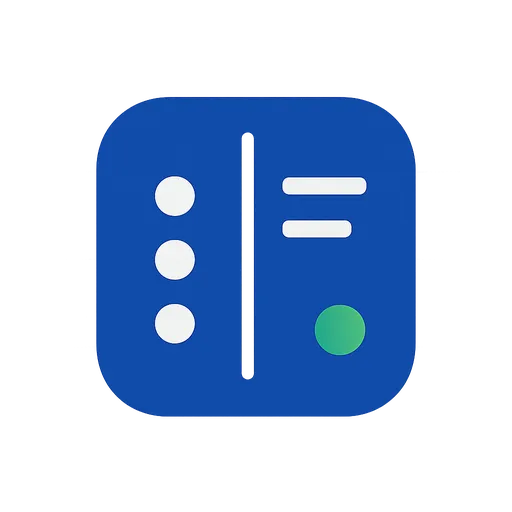 Split Your First Receipt
Split Your First Receipt